Installation Guide
OpenWRT Community Firmware
Important note: This solution requires a Hotspot Operator Account at HotSpotSystem.com
You can create an Operator Account here
If you would like to see what features you will be able to use with our solutions, click here
If you already have an Operator Account, then read on...
If you do it for the first time please start with reading Warnings! at the end of this document.
Main steps of the install:
- Initial Setup
- Install CoovaChilli
- Run our script
- Check if hotspot interface set well
-
Make initial settings
Once you have the router with enough resources and compatible OpenWRT freshly installed please do your initial setup- Connect to the router's management WEB interface called LuCi and login
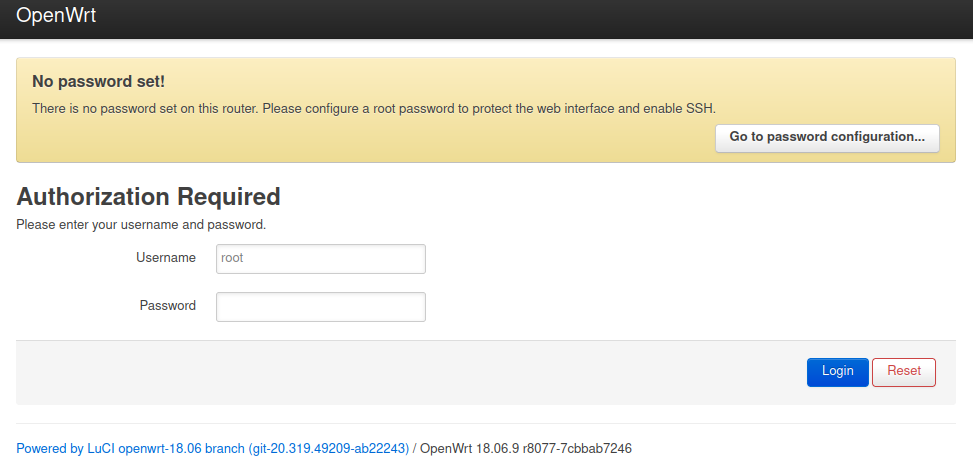
- Set router password under menu System / Administration. At the end click button Save & Apply
-
Your hotspot router will uplink to your ofice or home LAN. To a safe environment.
And LAN interfaces on your hotspot router might be configured as hotspot interfaces so you can't manage the router through these.
Therefore we suggest to allow management from WAN. However it is not obligatory but highly suggested to be able to manage the router later.
You can do it in LuCi under menu Network / Firewall / Traffic Rules by adding a new rule to open ports 22, 80 and 443.
List the ports separated by only spaces. At the end click button Add and then button Save & Apply
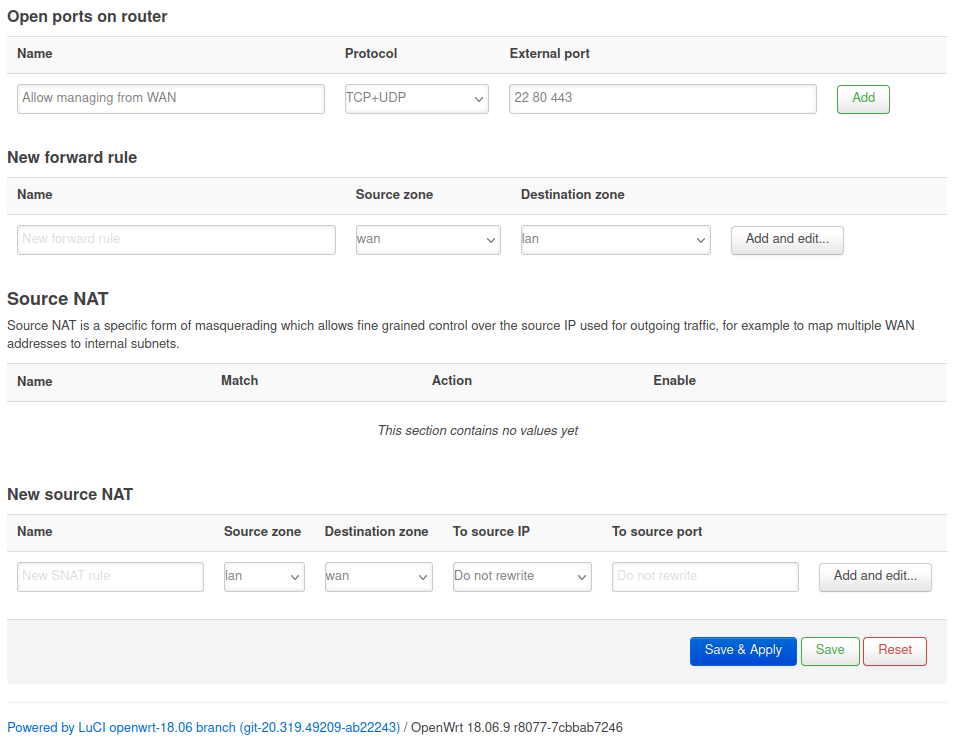
-
We highly recommend to move your LAN network on the hotspot router from the commonly used 192.168.1.0/24 to 192.168.20.0/24
You can do it under menu Network / Interfaces / LAN / Edit by simply modifying IPv4 address to 192.168.20.1 and clicking button Save & Apply.
This is neither obligatory if your office LAN will not overlap with the default settings.
But strongly suggested.
-
If want to allow hotspot on all your interfaces joined to bridge LAN disable DHCP server under menu Network / Interfaces / Lan / Edit / DHCP Server / General Setup by enabling check box Ignore Interface.
If want to allow only some specific interfaces remove them from all available bridges.
You can even create a new bridge and join multiple physical interfaces to this, then set this as hotspot interface.
- Connect to the router's management WEB interface called LuCi and login
-
Install CoovaChilli
Under menu System / Software click button Update Lists
Make sure you are on tabsheet Available packages
Filter for package CoovaChilli
Click button Install next to package coova-chilli
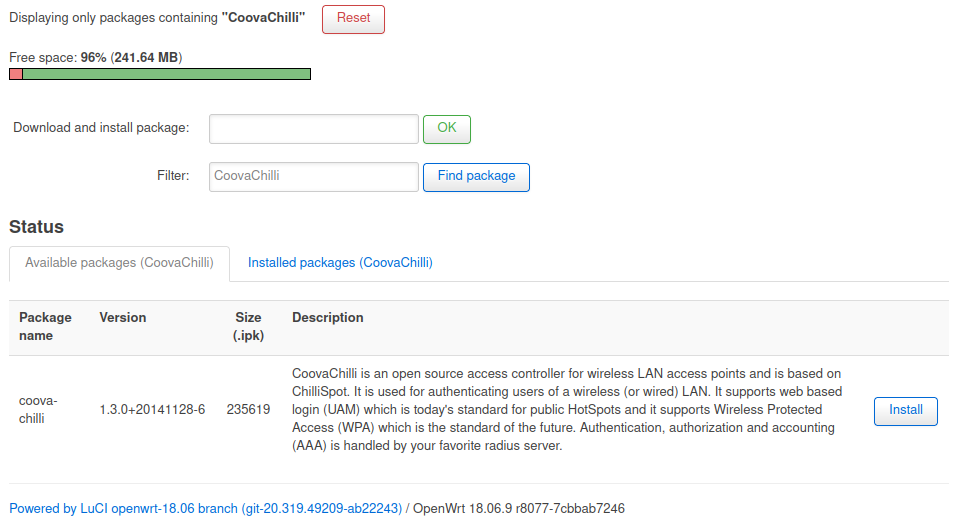
-
Run our script
Login to our Control Center at https://hotspotsystem.com/login
Go to menu Manage > Locations > Location
Scroll down to section Router Setup Command For This Location
Set Firmware Version to OpenWRT
Highlight and copy the command
Connect to the router through SSH
Paste and run the command
The router will reboot at the end of the install
-
Check if hotspot interface set well
After reboot if hotspot not working first you should check the HS_LANIF in the config file.
Open /etc/chilli/defaults in your favorite text editor installed on the router. We use VI because it is installed on most Unix like distros by default.
root@openwrt# vi /etc/chilli/defaults
Second section should look similar to this:
#############################################################
HS_WANIF=eth1 # WAN Interface toward the Internet
HS_LANIF= # Subscriber Interface for client devices
HS_UAMPORT=3990 # HotSpot UAM Port (on subscriber network)
HS_UAMUIPORT=4990 # HotSpot UAM "UI" Port (on subscriber network, for embedded portal)
HS_MAXCLIENTS=4096
If HS_LANIF is empty or not what you'd like set your desired interface, save the file and reboot the router.
Remember what we said about hotspot interfaces in section A5.
Warning!!!
- OpenWRT uses CoovaChilli as hotspot engine
On the day this guide was created OpenWRT versions higher than v21 are not working with CoovaChilli since OpenWRT moved firewall solution from iptables to nftables but CoovaChilli still on the old technology.
Therefore these versions neither work with our system. - Always use Stable versions. Never use nightly, test or developer versions
- To use our system with OpenWRT you need to download firmware for your hardware from OpenWRT Community Source
and flash it on your device.
Our support start when you have the compatible router with compatible OS. - We are not liable nor responsible of the outcome of your firmware flashing procedure
- Your device need enough resources to run OpenWRT, install CoovaChilli and our setup
Please read Warning 4/32 from OpenWRT - If you find the flashing procedure too risky or just too nerd stuff please pick a router model which you can use with the factory firmware like Mikrotik, Teltonika or other models listed on our Install Guides page.
Should you have any more questions or problems, please read our Knowledgebase or contact Help Desk.
